OS환경 : Oracle Linux 8.4 (64bit)
DB 환경 : Oracle Database 19.12.0.0 ADG
방법 : Oracle Linux 8.4에 Oracle 19c ADG 설치 가이드_Part 1
OS 설치는 아래 게시물 참조
Oracle Linux 8.4 설치 가이드(https://positivemh.tistory.com/761)
hostname 변경해야함
1번 노드(Active) hostname : oel19adg1, db_name : ORAADG, db_unique_name : ORAADG
2번 노드(Standby) hostname : oel19adg2, db_name : ORAADG, db_unique_name : ORAADGDR
*본문에 2번노드 표시가 없으면 모두 1번노드에서 작업
설치파일은 아래 3가지 파일을 이용함(RAC 구성 할때 받아놓은 패치파일 중 grid 패치파일만 빼고 사용함)
DB : LINUX.X64_193000_db_home.zip
OPatch : p6880880_190000_Linux-x86-64.zip(12.2.0.1.27)
RU : p32900083_190000_Linux-x86-64.zip
Patch 32900083 - Combo of OJVM Component Release Update 19.12.0.0.210720 + Grid Infrastructure Jul 2021 Release Update 19.12.0.0.210720
ㄴ Patch 32895426 - Database Grid Infrastructure Jul 2021 Release Update 19.12.0.0.210720
ㄴ Patch 32876380 - Oracle JavaVM Component Release Update 19.12.0.0.210720
하드웨어 설정
Oracle Linux 8.4 설치 가이드를 보고 설치한 경우
OEL8.4 폴더에 설치했을텐데
OEL8.4+19120_ADG라는 폴더를 하나 만들어서 그안에 폴더를 통째로 이동시켜줌
OEL8.4 폴더는 oel19adg1로 폴더명을 변경시켜줌

.vmx파일을 실행하면 vmware가 실행됨

Edit virtual machine settings 선택

메모리 8gb로 수정(4gb도 가능)

Processors 2, 2로 변경(1, 1도 가능)

Options 선택 후 vm 이름 변경
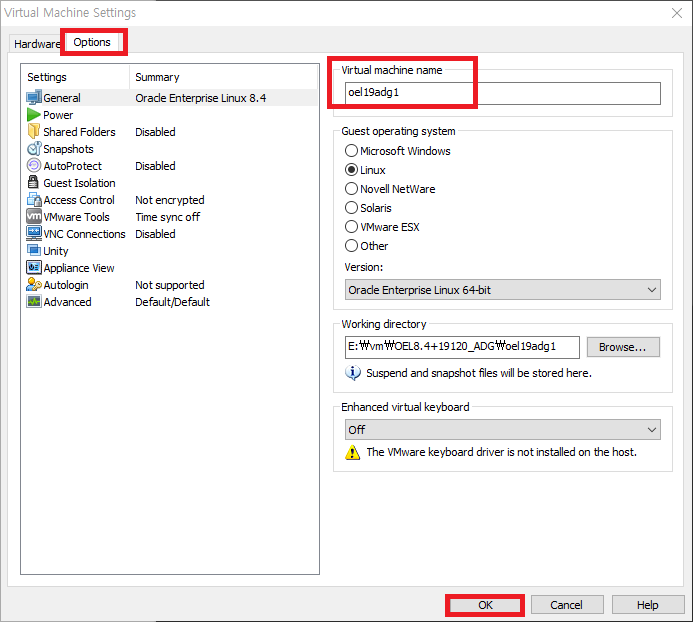
OS 기동
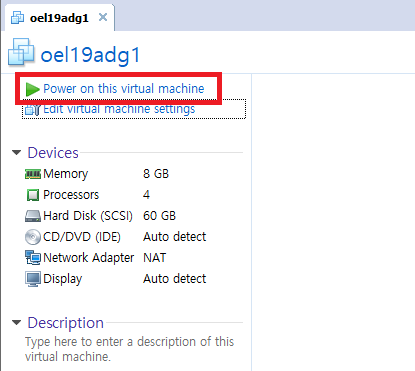
기동 시 아래 메세지 발생 시 I copied it 선택
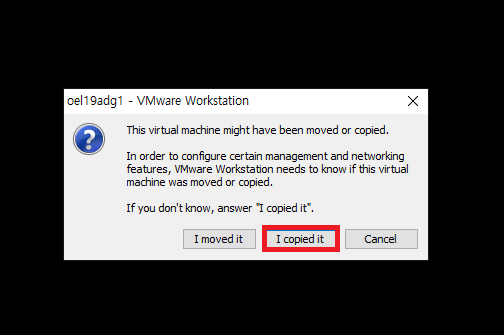
OS 설정
노드1 OS 기동 후
/etc/hostname 확인
|
1
2
|
# cat /etc/hostname
oel19adg1
|
기존에 다른 hostname이라면 hostname 변경 후 재기동
|
1
2
|
# hostnamectl set-hostname oel19adg1
# reboot
|
Network 설정
|
1
2
3
4
5
|
Public network(ens32)
IP/Netmask/GW
192.168.137.10/255.255.255.0/192.168.137.2 --노드1
192.168.137.20/255.255.255.0/192.168.137.2 --노드2
DNS 168.126.63.1
|
Network 설정(GUI)
OS 기동 후 root 유저 접속 후 우측 상단 전원버튼 선택 후 설정 버튼 선택

ens32의 설정버튼 선택
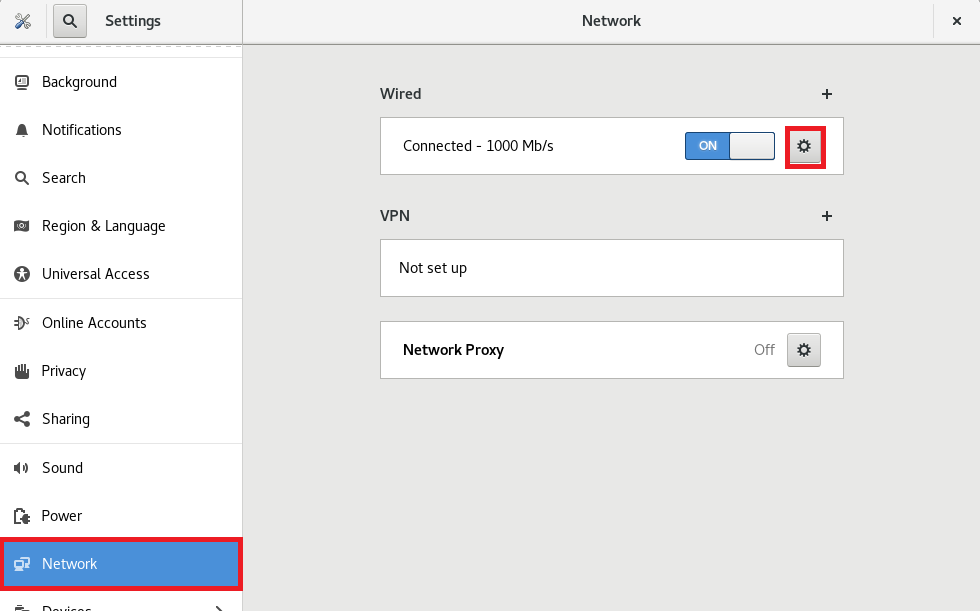
IPv4로 이동
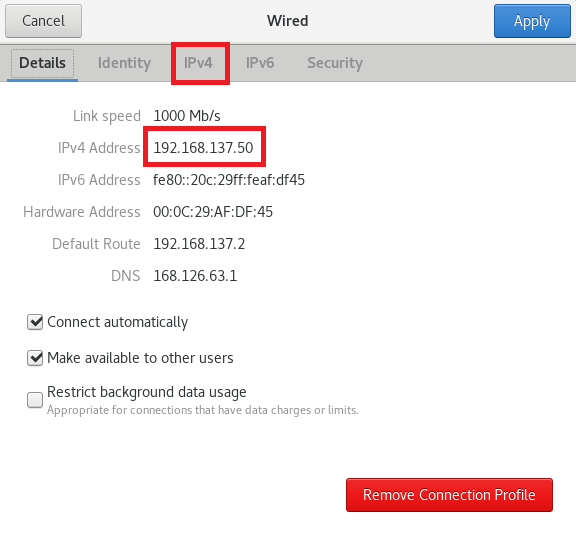
Address를 192.168.137.10으로 변경 후 Apply
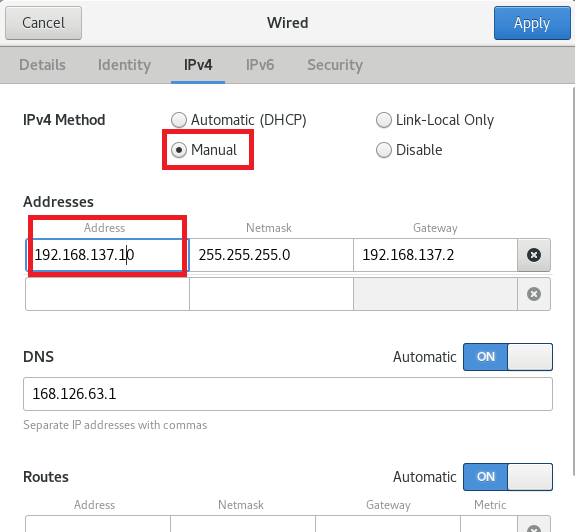
네트워크 OFF
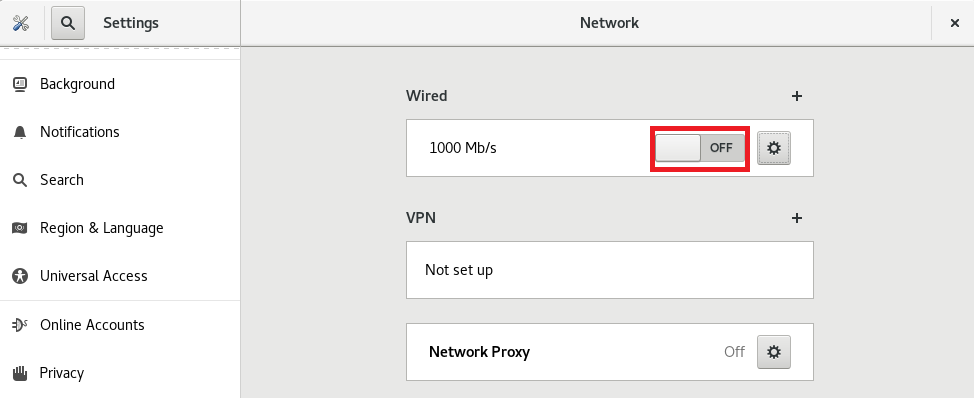
네트워크 ON 후 설정 확인
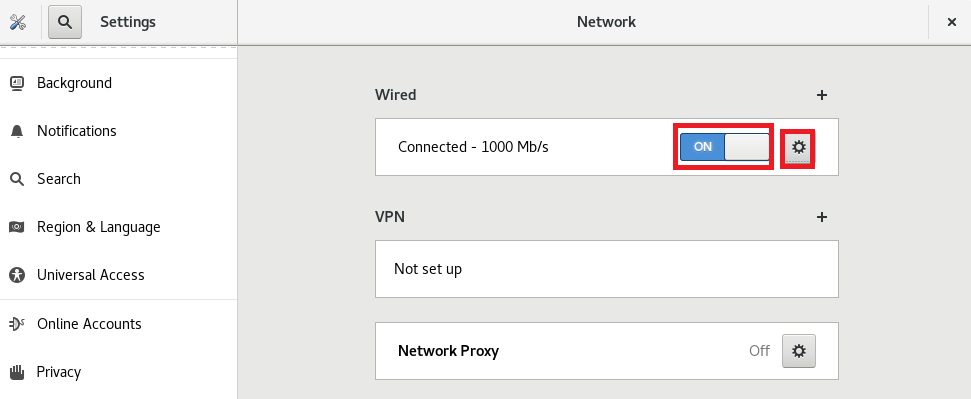
IP가 정상적으로 변경되어있음
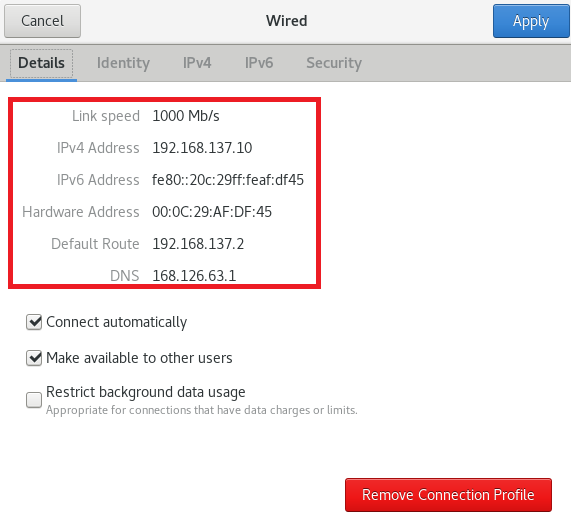
네트워크 설정 후 확인
|
1
2
3
4
5
6
7
8
9
10
11
12
13
14
15
16
17
18
19
20
21
22
23
24
25
26
|
# ifconfig
ens32: flags=4163<UP,BROADCAST,RUNNING,MULTICAST> mtu 1500
inet 192.168.137.10 netmask 255.255.255.0 broadcast 192.168.137.255
inet6 fe80::20c:29ff:feaf:df45 prefixlen 64 scopeid 0x20<link>
ether 00:0c:29:af:df:45 txqueuelen 1000 (Ethernet)
RX packets 494 bytes 147514 (144.0 KiB)
RX errors 0 dropped 0 overruns 0 frame 0
TX packets 570 bytes 86249 (84.2 KiB)
TX errors 0 dropped 0 overruns 0 carrier 0 collisions 0
lo: flags=73<UP,LOOPBACK,RUNNING> mtu 65536
inet 127.0.0.1 netmask 255.0.0.0
inet6 ::1 prefixlen 128 scopeid 0x10<host>
loop txqueuelen 1000 (Local Loopback)
RX packets 195 bytes 19688 (19.2 KiB)
RX errors 0 dropped 0 overruns 0 frame 0
TX packets 195 bytes 19688 (19.2 KiB)
TX errors 0 dropped 0 overruns 0 carrier 0 collisions 0
virbr0: flags=4099<UP,BROADCAST,MULTICAST> mtu 1500
inet 192.168.122.1 netmask 255.255.255.0 broadcast 192.168.122.255
ether 52:54:00:16:29:15 txqueuelen 1000 (Ethernet)
RX packets 0 bytes 0 (0.0 B)
RX errors 0 dropped 0 overruns 0 frame 0
TX packets 0 bytes 0 (0.0 B)
TX errors 0 dropped 0 overruns 0 carrier 0 collisions 0
|
/etc/hosts 설정, 아래 내용 추가 후 저장
|
1
2
3
4
5
|
# vi /etc/hosts
127.0.0.1 localhost localhost.localdomain localhost4 localhost4.localdomain4
::1 localhost localhost.localdomain localhost6 localhost6.localdomain6
192.168.137.10 oel19adg1
192.168.137.20 oel19adg2
|
오라클 설치 전 사전 설정
자동 설정
|
1
2
3
4
5
6
7
8
9
10
11
12
13
14
15
16
17
18
19
20
21
22
23
24
25
26
27
28
29
30
31
32
33
34
35
36
37
38
39
40
41
42
43
44
45
46
47
48
49
50
51
52
53
54
55
56
57
58
59
60
61
62
63
64
65
66
67
68
69
70
71
72
73
|
# yum install -y oracle-database-preinstall-19c
Oracle Linux 8 BaseOS Latest (x86_64) 43 MB/s | 43 MB 00:01
Oracle Linux 8 Application Stream (x86_64) 50 MB/s | 32 MB 00:00
Latest Unbreakable Enterprise Kernel Release 6 for Oracle Linux 8 (x86_64) 59 MB/s | 40 MB 00:00
Last metadata expiration check: 0:00:05 ago on Mon 28 Mar 2022 04:48:23 PM KST.
Dependencies resolved.
=============================================================================================================================================================
Package Architecture Version Repository Size
=============================================================================================================================================================
Installing:
oracle-database-preinstall-19c x86_64 1.0-2.el8 ol8_appstream 31 k
Installing dependencies:
ksh x86_64 20120801-254.0.1.el8 ol8_appstream 927 k
libaio-devel x86_64 0.3.112-1.el8 ol8_baseos_latest 19 k
libnsl x86_64 2.28-151.0.1.el8 ol8_baseos_latest 102 k
lm_sensors-libs x86_64 3.4.0-23.20180522git70f7e08.el8 ol8_baseos_latest 59 k
sysstat x86_64 11.7.3-6.0.1.el8 ol8_appstream 425 k
Transaction Summary
=============================================================================================================================================================
Install 6 Packages
Total download size: 1.5 M
Installed size: 5.0 M
Downloading Packages:
(1/6): libaio-devel-0.3.112-1.el8.x86_64.rpm 249 kB/s | 19 kB 00:00
(2/6): ksh-20120801-254.0.1.el8.x86_64.rpm 14 MB/s | 927 kB 00:00
(3/6): oracle-database-preinstall-19c-1.0-2.el8.x86_64.rpm 2.0 MB/s | 31 kB 00:00
(4/6): lm_sensors-libs-3.4.0-23.20180522git70f7e08.el8.x86_64.rpm 22 kB/s | 59 kB 00:02
(5/6): libnsl-2.28-151.0.1.el8.x86_64.rpm 37 kB/s | 102 kB 00:02
(6/6): sysstat-11.7.3-6.0.1.el8.x86_64.rpm 131 kB/s | 425 kB 00:03
-------------------------------------------------------------------------------------------------------------------------------------------------------------
Total 460 kB/s | 1.5 MB 00:03
warning: /var/cache/dnf/ol8_baseos_latest-e4c6155830ad002c/packages/libaio-devel-0.3.112-1.el8.x86_64.rpm: Header V3 RSA/SHA256 Signature, key ID ad986da3: NOKEY
Oracle Linux 8 BaseOS Latest (x86_64) 1.5 MB/s | 3.1 kB 00:00
Importing GPG key 0xAD986DA3:
Userid : "Oracle OSS group (Open Source Software group) <build@oss.oracle.com>"
Fingerprint: 76FD 3DB1 3AB6 7410 B89D B10E 8256 2EA9 AD98 6DA3
From : /etc/pki/rpm-gpg/RPM-GPG-KEY-oracle
Key imported successfully
Running transaction check
Transaction check succeeded.
Running transaction test
Transaction test succeeded.
Running transaction
Preparing : 1/1
Installing : ksh-20120801-254.0.1.el8.x86_64 1/6
Running scriptlet: ksh-20120801-254.0.1.el8.x86_64 1/6
Installing : lm_sensors-libs-3.4.0-23.20180522git70f7e08.el8.x86_64 2/6
Running scriptlet: lm_sensors-libs-3.4.0-23.20180522git70f7e08.el8.x86_64 2/6
/sbin/ldconfig: /etc/ld.so.conf.d/kernel-5.4.17-2102.201.3.el8uek.x86_64.conf:6: hwcap directive ignored
Installing : sysstat-11.7.3-6.0.1.el8.x86_64 3/6
Running scriptlet: sysstat-11.7.3-6.0.1.el8.x86_64 3/6
Installing : libnsl-2.28-151.0.1.el8.x86_64 4/6
Installing : libaio-devel-0.3.112-1.el8.x86_64 5/6
Running scriptlet: oracle-database-preinstall-19c-1.0-2.el8.x86_64 6/6
Installing : oracle-database-preinstall-19c-1.0-2.el8.x86_64 6/6
Running scriptlet: oracle-database-preinstall-19c-1.0-2.el8.x86_64 6/6
/sbin/ldconfig: /etc/ld.so.conf.d/kernel-5.4.17-2102.201.3.el8uek.x86_64.conf:6: hwcap directive ignored
Verifying : libaio-devel-0.3.112-1.el8.x86_64 1/6
Verifying : libnsl-2.28-151.0.1.el8.x86_64 2/6
Verifying : lm_sensors-libs-3.4.0-23.20180522git70f7e08.el8.x86_64 3/6
Verifying : ksh-20120801-254.0.1.el8.x86_64 4/6
Verifying : oracle-database-preinstall-19c-1.0-2.el8.x86_64 5/6
Verifying : sysstat-11.7.3-6.0.1.el8.x86_64 6/6
Installed:
ksh-20120801-254.0.1.el8.x86_64 libaio-devel-0.3.112-1.el8.x86_64 libnsl-2.28-151.0.1.el8.x86_64
lm_sensors-libs-3.4.0-23.20180522git70f7e08.el8.x86_64 oracle-database-preinstall-19c-1.0-2.el8.x86_64 sysstat-11.7.3-6.0.1.el8.x86_64
Complete!
|
자동 설정 후 수동설정 파일 확인
/etc/sysctl.conf에 아래 내용 삽입되었는지 확인(안되어있다면 수동삽입)
|
1
2
3
4
5
6
7
8
9
10
11
12
13
14
15
|
# vi /etc/sysctl.conf
fs.file-max = 6815744
kernel.sem = 250 32000 100 128
kernel.shmmni = 4096
kernel.shmall = 1073741824 (또는 물리메모리 크기의 절반(byte))
kernel.shmmax = 4398046511104 (또는 물리메모리 크기의 절반(byte))
kernel.panic_on_oops = 1
net.core.rmem_default = 262144
net.core.rmem_max = 4194304
net.core.wmem_default = 262144
net.core.wmem_max = 1048576
net.ipv4.conf.all.rp_filter = 2
net.ipv4.conf.default.rp_filter = 2
fs.aio-max-nr = 1048576
net.ipv4.ip_local_port_range = 9000 65500
|
위 값은 최소값으로 나의경우 물리메로리를 8GB로 할당했기 때문에 shmall, shmmax를 4294967296(byte) 로 할당함
잘 입력되었는지 확인
|
1
2
3
4
5
6
7
8
9
10
11
12
13
14
15
|
# sysctl -p
fs.file-max = 6815744
kernel.sem = 250 32000 100 128
kernel.shmmni = 4096
kernel.shmall = 4294967296
kernel.shmmax = 4294967296
kernel.panic_on_oops = 1
net.core.rmem_default = 262144
net.core.rmem_max = 4194304
net.core.wmem_default = 262144
net.core.wmem_max = 1048576
net.ipv4.conf.all.rp_filter = 2
net.ipv4.conf.default.rp_filter = 2
fs.aio-max-nr = 1048576
net.ipv4.ip_local_port_range = 9000 65500
|
Shell Limits 설정(안되어있다면 수동삽입)
|
1
2
3
4
5
6
7
8
9
|
# vi /etc/security/limits.d/oracle-database-preinstall-19c.conf
oracle soft nofile 1024
oracle hard nofile 65536
oracle soft nproc 16384
oracle hard nproc 16384
oracle soft stack 10240
oracle hard stack 32768
oracle hard memlock 134217728(HugePage 사용시 물리메모리의 90% 이상)
oracle soft memlock 134217728(HugePage 사용시 물리메모리의 90% 이상)
|
memlock soft, hard의 경우 HugePage 사용시 물리메모리의 90% 이상을 할당해야함(나의경우 8GB이기 때문에 8GB의 90%인 7916483719987(byte) 로 할당함)
유저 및 그룹 생성(안되어있다면 수동생성)
|
1
2
|
# groupadd dba
# useradd -g dba -G dba oracle
|
유저 및 그룹 수정(yum preinstall 이용 자동 생성시)
|
1
|
# usermod -g dba -G dba oracle
|
패스워드 설정
|
1
|
# passwd oracle
|
selinux disable 설정
|
1
2
|
# vi /etc/selinux/config
SELINUX=disabled
|
불필요한 서비스 정지
|
1
2
3
4
5
6
7
8
9
10
11
12
13
14
15
16
17
18
19
20
21
22
|
#
systemctl stop firewalld
systemctl disable firewalld
systemctl stop bluetooth
systemctl disable bluetooth
systemctl stop chronyd
systemctl disable chronyd
mv /etc/chrony.conf /etc/chrony.conf.bak
systemctl stop ntpdate
systemctl disable ntpdate
systemctl stop avahi-daemon.socket
systemctl disable avahi-daemon.socket
systemctl stop avahi-daemon
systemctl disable avahi-daemon
systemctl stop libvirtd
systemctl disable libvirtd
|
디렉토리 생성 및 권한부여
|
1
2
3
4
5
6
|
#
mkdir -p /oracle/media
mkdir -p /oracle/app/oracle/product/19c
mkdir -p /oracle/oraInventory
chown -R oracle:dba /oracle
chmod -R 775 /oracle
|
/oracle/media 경로에 설치파일 업로드
|
1
2
3
4
5
6
7
8
|
# chown -R oracle:dba /oracle/media/
# ls -al /oracle/media/
total 5776568
drwxrwxr-x. 2 oracle dba 123 Mar 28 17:19 .
drwxrwxr-x. 5 oracle dba 50 Mar 28 17:17 ..
-rw-r--r--. 1 oracle dba 3059705302 Mar 28 17:19 LINUX.X64_193000_db_home.zip
-rw-r--r--. 1 oracle dba 2734496202 Mar 28 17:19 p32900083_190000_Linux-x86-64.zip
-rw-r--r--. 1 oracle dba 120998448 Mar 28 17:19 p6880880_190000_Linux-x86-64.zip
|
오라클 계정 설정 .bash_profile에 아래 내용 추가 후 저장
|
1
2
3
4
5
6
7
8
9
10
11
|
# su - oracle
$ vi .bash_profile
export ORACLE_BASE=/oracle/app/oracle;
export ORACLE_HOME=$ORACLE_BASE/product/19c;
export ORACLE_SID=ORAADG;
export PATH=$ORACLE_HOME/bin:$PATH
export LD_LIBRARY_PATH=$ORACLE_HOME/lib:/lib:/usr/lib;
export CLASSPATH=$ORACLE_HOME/jlib:$ORACLE_HOME/rdbms/jlib;
export DISPLAY=192.168.137.1:0.0;
alias ss='sqlplus / as sysdba'
|
추가 후 적용
|
1
|
$ . ./.bash_profile
|
※ 여기까지 1번 노드 세팅 완료
2번 노드 생성(복사)
1번노드 종료 후 노드1 폴더 자체를 복사
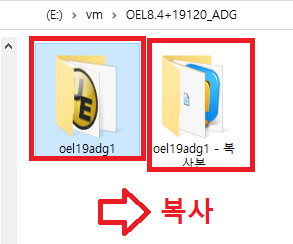
복사한 oel19adg1(노드1) -복사본을 oel19adg2(노드2)로 변경
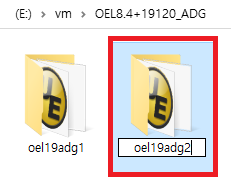
oel19adg2 폴더로 들어간 뒤 vmx 파일 실행
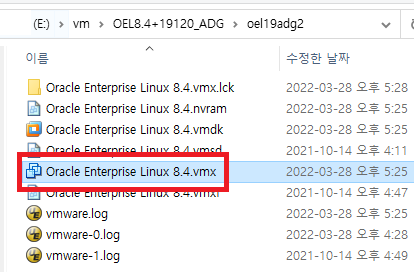
oel19adg2의 vmx파일을 열어서 나온 vm에 Edit virtual machine settings 선택
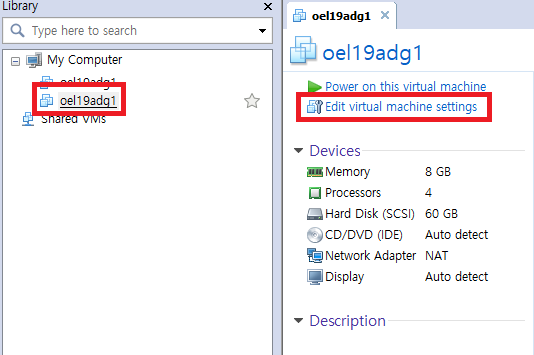
Network Adapter NAT 선택 후 Advanced 선택
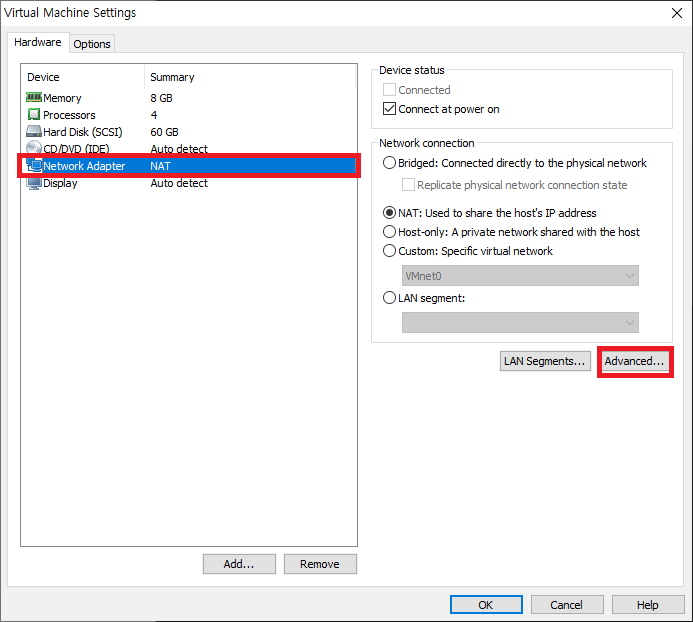
Generate 선택(MAC Address가 변경됨) 후 OK
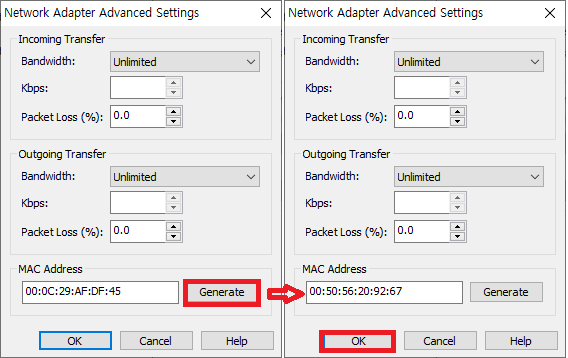
Options 에서 Virtual machine name을 oel19adg1에서 oel19adg2로 변경
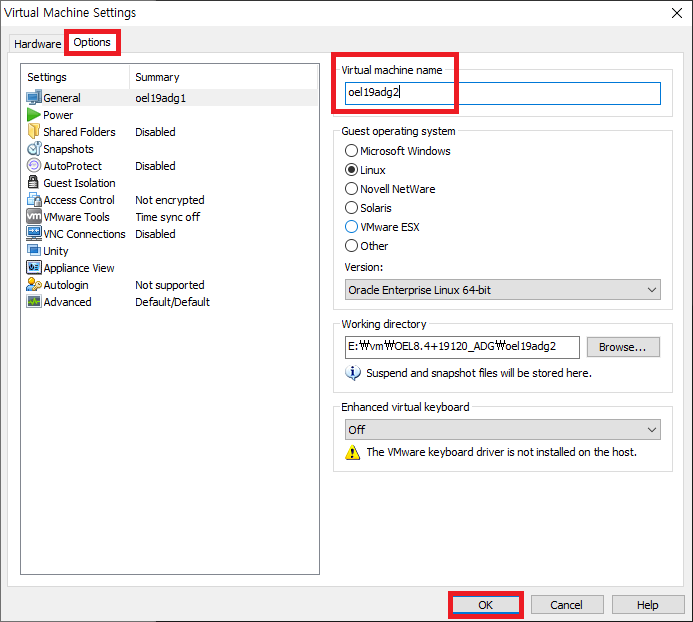
2번노드 oel19adg2 OS 기동
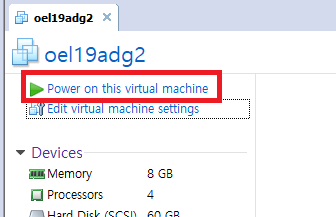
I copied it 선택
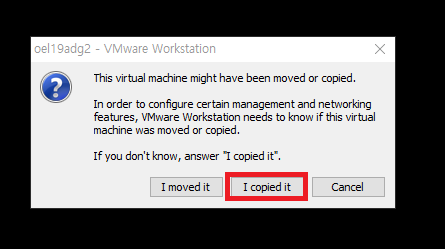
기동 후 root 로 로그인
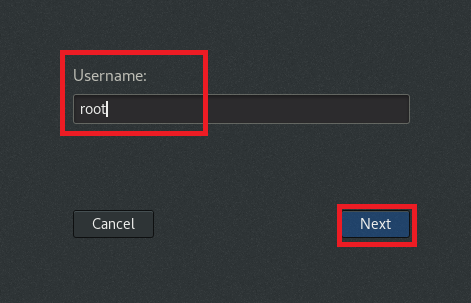
터미널 실행
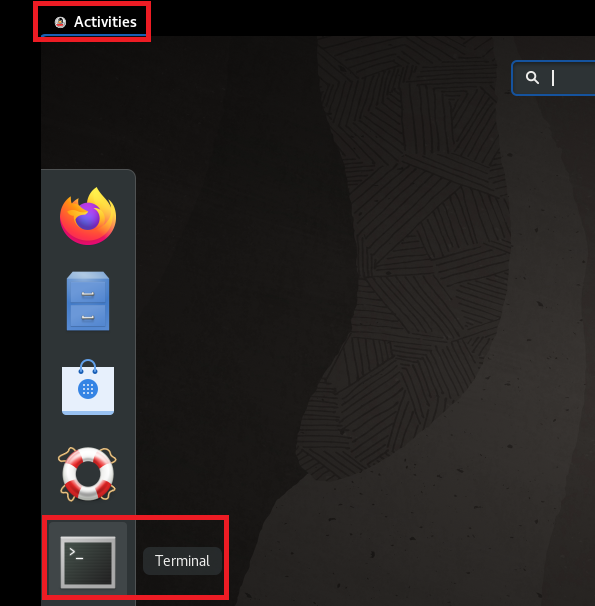
2번 노드 아이피 변경, 아이피 제일 뒤 10을 20으로 변경
|
1
2
|
# vi /etc/sysconfig/network-scripts/ifcfg-ens32
192.138.137.10 -> 192.138.137.20
|
네트워크 재시작 및 확인
|
1
2
3
4
5
6
7
8
9
10
11
12
13
14
15
16
17
18
19
20
21
|
# nmcli con down ens32
# nmcli con up ens32
# systemctl restart NetworkManager.service
# ifconfig
ens32: flags=4163<UP,BROADCAST,RUNNING,MULTICAST> mtu 1500
inet 192.168.137.20 netmask 255.255.255.0 broadcast 192.168.137.255
inet6 fe80::250:56ff:fe20:9267 prefixlen 64 scopeid 0x20<link>
ether 00:50:56:20:92:67 txqueuelen 1000 (Ethernet)
RX packets 66 bytes 14465 (14.1 KiB)
RX errors 0 dropped 0 overruns 0 frame 0
TX packets 81 bytes 11003 (10.7 KiB)
TX errors 0 dropped 0 overruns 0 carrier 0 collisions 0
lo: flags=73<UP,LOOPBACK,RUNNING> mtu 65536
inet 127.0.0.1 netmask 255.0.0.0
inet6 ::1 prefixlen 128 scopeid 0x10<host>
loop txqueuelen 1000 (Local Loopback)
RX packets 71 bytes 7648 (7.4 KiB)
RX errors 0 dropped 0 overruns 0 frame 0
TX packets 71 bytes 7648 (7.4 KiB)
TX errors 0 dropped 0 overruns 0 carrier 0 collisions 0
|
hostnamectl 명령으로 hostname 변경 oel19adg1-> oel19adg2 후 재기동
|
1
2
|
# hostnamectl set-hostname oel19adg2
# reboot
|
1번노드, 2번노드 모두 OS 기동 후 ping TEST
|
1
2
3
4
5
|
1번 노드(2번노드의 ip로 ping 시도)
# ping oel19adg2
2번 노드(1번노드의 ip로 ping 시도)
# ping oel19adg1
|
2번노드 오라클 계정 설정(아래 2가지만 1에서 2로 변경)
|
1
2
3
|
# su - oracle
$ vi .bash_profile
export ORACLE_SID=ORAADGDR;
|
적용
|
1
|
$ . ./.bash_profile
|
출처 : Oracle Linux 8.4에 Oracle 19c ADG 설치 가이드_Part 1 :: 내맘대로긍정 (tistory.com)
'오라클 > 참고' 카테고리의 다른 글
| 오라클 19c ADG 설치3 (0) | 2023.01.05 |
|---|---|
| 오라클 19c ADG 설치2 (0) | 2023.01.05 |
| 오라클 RAC 설치 간단 정리 (2) | 2023.01.04 |
| 오라클 ADG 설치 3 (0) | 2023.01.04 |
| 오라클 ADG 설치 2 (0) | 2023.01.04 |